Maps providers such as Google, Bing, Here We Go & OSM are useful resources to use when researching the relevance and accuracy of a result. They should never be used independently to verify data however they are good resources to use as a starting point or when crosschecking data with Official sources, or multiple reliable unofficial resources. Google Maps in particular has some features that can be leveraged when verifying data particularly when establishing the proximity and prevalence of results in relation to the user, viewport or requested locality. Some of these features are outlined below.
Search Nearby is a useful feature to use to identify the number of real-world matches that exist in a specific area. The “Nearby” function allows the user to specify a single location and then search for POI’s, Chain Businesses or Categories nearby. This function is useful as it gives you a quick visual representation of possible results that could match the query and that may not be displayed in TryRating.
For queries where the viewport location or the user location are the location intent, we can use coordinates to perform the search.
The coordinates are displayed like this in TryRating:
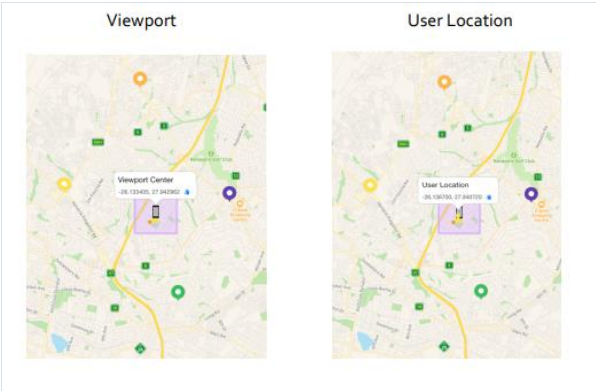
Once you have determined if the User Location or Viewport is the location intent copy the relative coordinates and paste them into Google Maps. Then click the “Nearby” button, this empties the search field allowing us to write our query:
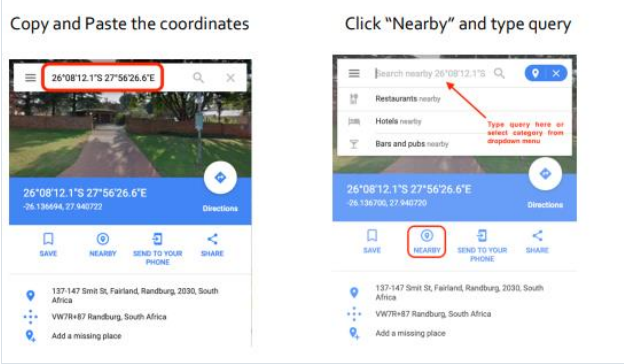
This function can also be used when the location intent is a locality. For queries such as “Cafés Durban” we simply search for Durban first, then click the Nearby button, which empties the search field, allowing us to input the query café and search for cafes in/nearby Durban. You should always crosscheck the validity of the returned results with their official websites or claimed social media pages to ensure that they exist / are still open as Google data is not always reliable and therefore can’t be used as a primary resource.
Partial addresses are often returned in Autocomplete. Google’s routing function can assist us by enabling us to find potential address matches to the query string.
Firstly, we need to open Google Maps and paste the user or viewport coordinates (depending on the user’s location intent), as our starting point. For this example, assume that the user location is the location intent and the query is “12 rox”
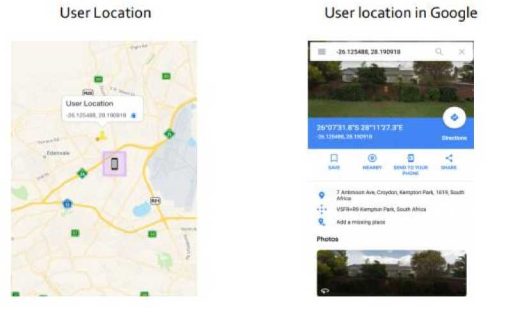
When you have entered the coordinates click on the Directions button. This will start the routing function.
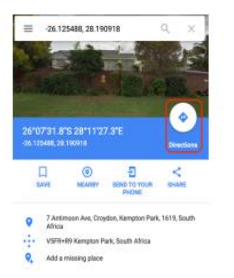
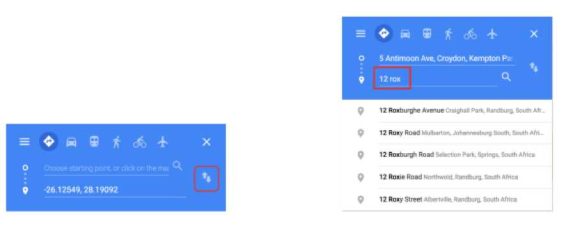
Check the suggested response addresses in relation to both distance and validity and use the information provided to influence your rating in TryRating. While Google tries to return valid addresses, it doesn’t always succeed. Always confirm an address exists using official resources or 3 reliable unofficial or 3 GIS map resources